Is it possible to organize content on a WordPress site or blog so that it is quickly found by users and better indexed by search engines?
Of course! Use WordPress tag filters.
Tags are an underrated WordPress tool because more and more website owners and developers are using categories to organize content. But there are other ways, and tags can also help users find what they’re looking for, especially if you have a lot of content.
In this article, we will discuss tags, how they can help you, how to add them to your WordPress site, and how to use them for filtering content.
Table of Contents
- What Is Filter by Tags in WordPress?
- The Difference Between Categories and Tags
- How to Add New Tags to WordPress
- How to Filter Content Using Tags?
- FAQ
- In Conclusion
What Is Filter by Tags in WordPress?
Tags are an essential feature of WordPress, similar to keywords. You can combine different publications using a specific parameter, topic, or word and assign them a tag. When the user clicks on this tag, they will be taken to the section where different materials are collected, and materials that have this tag are displayed.
For example, if a WooCommerce website is dedicated to furniture, clicking on the “leather sofa” tag will allow the user to use the WooCommerce tag filter and see a page where leather sofas are collected.
This feature improves the user experience and helps search engines better understand your site’s content and relevance to potential visitors.
The Difference Between Categories and Tags
Both categories and tags serve the purpose of organizing content on a WordPress site. They represent two types of WordPress taxonomy: hierarchical and non-hierarchical.
A category is a hierarchical type of taxonomy, and a tag is non-hierarchical.
This means that while you can have parent and child categories, you can’t have parent and child tags.
Both categories and tags are used to classify and organize content on a WordPress site, but they serve slightly different purposes. Categories are often used for broad topics or themes because you can create a broader category, e.g., “Continents,” then add a “Countries” child category there, and then create the “Cities” child category. Just like folders on your computer.
Tags, in turn, are usually used for more specific or granular topics when nesting is not needed, or, vice versa, for very broad ones, which don’t need more specifying. For example, you have a blog with articles, videos, and podcasts about visual art. Also, you have different categories organized by movements, styles, etc. But you also want to filter posts by content types. So, you can add “Videos,” “Articles,” and “Podcasts” tags. Thus, users can select both topics and content types. Default WordPress posts have to belong to a certain category (by default, “Uncategorized”). But if you create a custom post type (CPT), it’s up to you whether to create taxonomies for them or not. If you want to add CPTs or taxonomies for them, JetEngine is one of the most advanced solutions on the market for not only creating but also managing them.
How to Add New Tags to WordPress
To add tags to your publication, create a new post/page/custom post, or click “Edit” on the existing one, and then in the right sidebar, add the desired tag:
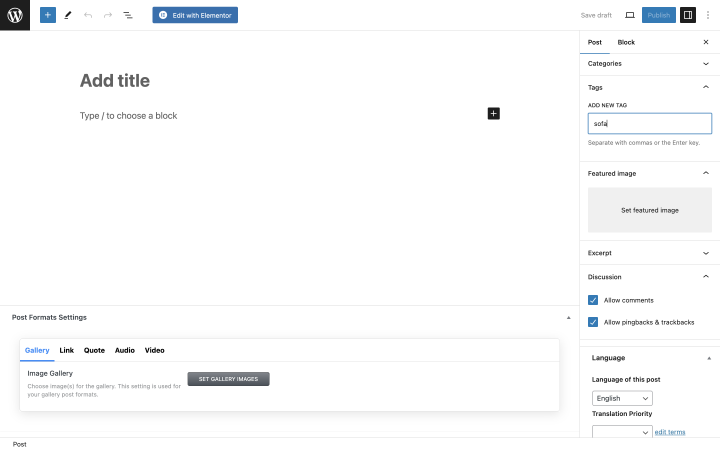
You can add multiple tags at once by separating them with commas.
Check the tags before publishing your finished post to ensure everything is correct. If you don’t understand what tag to use yet, WordPress allows you to choose from the most popular ones.
NOTE
Choose only tags that directly relate to the publication and will help your readers navigate your site.
How to Filter Content Using Tags?
Filtering content by tags is fairly easy. One can use tag filters in the following ways: adding them to a menu, using a dedicated filter plugin, or writing custom code.
Tag menu
If you want to add tags to the menus, go to Appearance > Menus > Screen Options and check the box next to tags. Now, you can add tags to the menu.
If you use tags a lot, making a separate menu containing them is a good idea and the simplest way to create a filter by tags. It can be displayed on a sidebar on one of the pages.
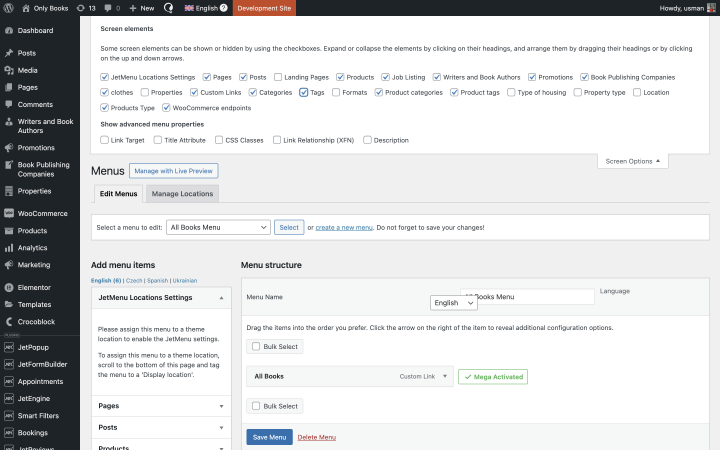
Using a filter plugin
If you want a more advanced approach to content organization and want your site to have not only tags but also filters, use additional plugins, such as JetSmartFilters.
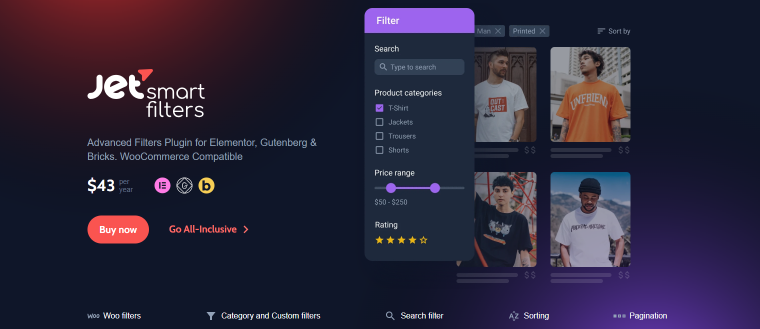
The JetSmartFilters plugin allows you to create convenient filters on your page and filter your site content by various parameters.
The plugin has an Active Tags feature, which allows you to display active tags and, accordingly, see the content based on these tags. For example, users choose “humor” and “paper” tags and see books with such parameters. In the Active tags field, they can see these tags.
In this article, you will find detailed instructions on how to set up and activate this feature.
In addition, JetSmartFilters can help you add some other functionality related to tag filters. For instance:
- Remove applied filters. If you need a button that helps you remove all applied filters at once, add it with the Remove Filters feature. You can place it just in the right place, and when clicked, users can remove all the filters they have applied earlier. Here are detailed instructions.
- Active filters. If you want to show all active filters on the page, you can use the Active Filters widget. It showcases all currently applied filters and allows users to remove those that are not relevant one by one. Here are detailed instructions on how to use this feature.
Custom code
Last but not least, you can create tag filters by writing custom code. In this article, you can find a simple example of such a code.
FAQ
You can use WordPress’s built-in feature to add tags before publishing a post or employ additional plugins. Plugins usually have more functionality for organizing content on the site.
Tag filtering allows users to filter content by specific keywords and view only the pages and posts they want. A Tag filter in WordPress filters posts containing specific tags from your dashboard and search results.
Look at your new content’s topic and add related keywords. Choose words that will be relevant to your topic to help your users find the information they’re looking for faster. There must be frequently used words for your topic.
In Conclusion
Tags are a helpful option for quickly categorizing and organizing your content. They help users navigate within their areas of interest and help site owners deliver information correctly.
Tags are a built-in feature of WordPress that can be used without additional skills or plugins.
Of course, tags won’t replace filters or categories, but they help improve the user experience, so using them on blogs and other content-rich website types is a good idea.

