Dedicated to all new WordPress users and those who start building a website.
Learning WordPress and how to build a website the right way is truly a challenge. Especially for those who do it for the first time. I know what you think – “WordPress is confusing” – but don’t give up too soon. Its seeming high maintenance is nothing but a myth. Honestly, there is so little about WordPress you couldn’t fix, and today you’ll get a helping hand.
Stay tuned to learn more about the most common WordPress mistakes, how to prevent them, and how to fix them fast and painlessly. 🧰
Table of Contents
- Neglecting the Need to Update WordPress
- Mixing Up Posts and Pages
- Failing to Configure Dynamic Content Properly
- Installing Too Many WordPress Plugins
- Not Choosing a WordPress Theme Wisely
- Picking the Wrong Hosting Provider
- Not Making Website Backups
- Ignoring the Website Security
- Optimizing the Website Too Late/Not Optimizing At All
- Using the Wrong Permalink Structure
- Not Seeing the Difference Between a Category and Tag
- Forgetting About the Best SEO Practices
- Not Deleting Spam Posts and Comments
- Setting User Roles and Permissions Improperly
- Calling Everything “a Bug”
- FAQ
- Bottom Line
Neglecting the Need to Update WordPress
WordPress is a constantly evolving CMS, so not updating it from time to time may lead to decreased website security, bad performance, and poor plugin compatibility. Newer WordPress versions usually contain better functionality, improved code, security patches, bug fixes, and more. By choosing not to update WordPress, you risk losing a website because there is no cure for outdated code and resulting security breaches.
Another thing to consider is plugin and theme updates. Old plugin versions often cause problems leading to internal website breaks and the need to troubleshoot them. A good practice is to keep everything updated.
I cannot help but mention it – you should never use plugins and other components from providers you do not trust. Choosing a licensed open-source plugin is as important for website security as timely WordPress updates.
Suggested solution
There are two methods to staying up-to-date – performing manual updates and enabling automatic updates:
- Go to Dashboard > Updates and select which plugins, themes, etc., you want to update. You can update and reinstall the WordPress version from the same interface.
- Go to Plugins > Installed Plugins and click the “Enable auto-updates” link. Now you can be sure there is always a fresh plugin version installed.
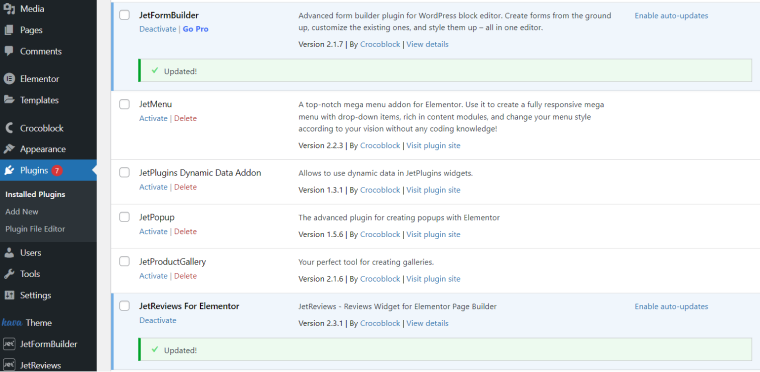
📚 Find out more about WordPress website maintenance.
Mixing Up Posts and Pages
Another vital mistake is taking posts for pages and using them wrong. WordPress post types serve to structurize the website content, making it readily available and easy to navigate.
There are seven default WordPress post types, including Posts and Pages:
- Posts are normally used by blogs. It is a way to organize the blog content (the newest posts are shown first) and publish time-sensitive content. Posts can be categorized and organized by tags.
- Pages are reserved for more stable content, which seldom changes. It can be a homepage, contact page, services page, etc. Pages cannot be categorized; though, they can be hierarchical where the same page can have one and more child pages.
NOTE
Sometimes you can see Products in the WordPress admin panel. They appear after you install the WooCommerce plugin. Products is a custom post type (CPT) created by WooCommerce to organize its posts. Learn more about CPT.
Failing to Configure Dynamic Content Properly
Since we’ve mentioned CPT, another trouble awaiting you is wrongly configured slugs and meta fields. As you know, JetEngine is a dynamic content plugin which you can use to build the website’s dynamic structure. One aspect to be vigilant about is slugs.
- Do not use the same slug for a taxonomy and a custom post type.
- Always remember: a new page – a new slug. Do not use already existing taxonomy and CPT slugs.
- Do not give the same name to a post, term, taxonomy, and CPT. They all must have unique names.
What happens if you repeat all the mistakes above? There will be a huge mess, and the website won’t work properly.
One more thing: always use proper custom field values. There should be no spaces, no capital letters, no special characters, and no prohibited words. The right way to fill the Name/ID field is by using lowercase Latin letters, numbers, and “-” and “_” characters if needed.
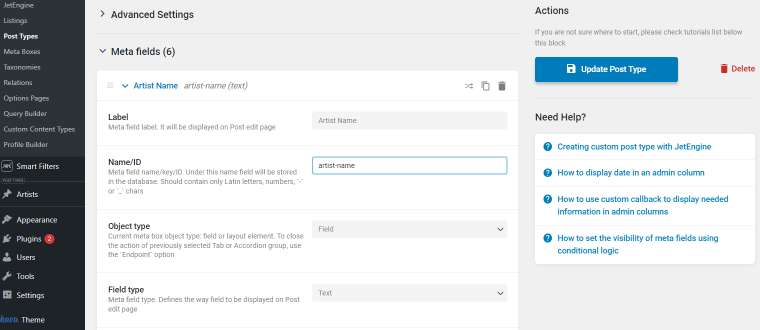
Installing Too Many WordPress Plugins
It’s easy to overdo when choosing WordPress plugins – it seems they all have something a website needs. The truth is too many plugins active at once may lead to site crashes, decreased loading speed, and lower SEO rankings. You should use the bare minimum and do a regular checkup in the Installed Plugins section.
Suggested solution
- Check the already installed plugins for compatibility. If you use several security plugins, for instance, they can contradict one another and break other plugins, too.
- Do the cleanup from time to time. Don’t forget to deactivate/delete plugins you no longer use.
- Regular updates go a long way. Update the plugins you currently use because older versions may cause errors.
- Do not neglect website optimization. Tools like GTmetrix can help you identify the website’s weaknesses.
- Try to find feature-rich plugins. Why install five different plugins when one can do the trick? 😏
📚 Read also: 10+ Plugins You No Longer Need If You Have JetEngine
Not Choosing a WordPress Theme Wisely
A quality WordPress theme is everything, and you should choose one wisely. In case you stick to one theme and decide to replace it somewhere along the road, you have to understand it’s a risk, and there will be much work for you to do.
Today, there are nearly 6000 free themes in the WordPress repository – all promising appealing designs, faster performance, and responsiveness. The trick is not to get lost and choose the most suitable option. When looking for a perfect WordPress theme, check the following:
- developer because a theme should come from a trusted provider;
- whether the updates are regular;
- support availability;
- performance since the theme shouldn’t slow down the site;
- layout and design – some like it plain, and some like it fancy; you must know which one you are.
📚 LEARN MORE
There are many good themes out there, and the choice is entirely yours. However, the following articles might help you decide as they explain why a particular theme is attention-worthy:
Picking the Wrong Hosting Provider
Another popular mistake is not choosing a reliable hosting provider. Good hosting can boost website speed, security, and performance. Alternatively, bad hosting can lead to frequent downtime, slow loading times, and security breaches. The cheapest option is not the best one, either; aside from pricing, you have to pay attention to technical support and service range.
To choose the best hosting provider, consider the following factors:
- Do careful research before making a decision. Some hostings can seem very appealing when in fact, their servers do not meet the minimum website requirements (PHP version, memory limit, etc.).
- Consider customer support. You’ll need a provider offering 24/7 technical support.
- Assess scalability. Over time, the website traffic will grow, and you will face the need for scaling up. Choose a provider who can help you do it.
📚 Read also: SiteGround Web Hosting Overview
Not Making Website Backups
As a newcomer, you might not know about threats awaiting every WordPress website. Malware, hacker attacks, software glitches, etc. – all these can lead to a website crash, and you will lose all data. Regular website backups will help you avoid potential troubles and save you time and nerves.
When making a backup, remember the following:
- Do it regularly. Failing to make a long-needed backup may leave data vulnerable.
- Back up everything. It’s not enough to safeguard just the database – files must be protected, too.
- Do not entrust backups to a hosting provider. Sometimes, there can be situations when the hosting doesn’t let you access a backup. What would you do? Right, you’d have to redo everything by hand. 😞
- Store backups offsite. It’s best to store backed-up data in a different spot because leaving it on the hosting website may not protect you against force majeure. Many backup plugins let you do it.
- Verify backups. Make sure to verify backups to discover potential issues beforehand.
Ignoring the Website Security
Website security comes right after regular backups. It’s a vital matter, especially for those website owners who collect sensitive data from their visitors and users.
Among the common security threats, there are weak passwords, compromised hosting, outdated plugins, and more. By eliminating these risks, you get protected from possible downtime due to hacker attacks and software malfunctions.
Suggested solution
- Review weak passwords and use stronger alternatives; a good password includes at least 12 characters, numbers, special characters, and lowercase and uppercase letters.
- Use a security plugin for additional protection from possible attacks.
- Limit login attempts from the same email to reduce brute-force attacks.
- Always back up a website to be able to restore its previous version.
- Run software updates, including WordPress core, themes, and plugins.
- Use HTTPS encryption – it will keep user data safe and improve SEO.
📚 Find out more about the new website launch checklist.
Optimizing the Website Too Late/Not Optimizing At All
Website speed optimization is paramount, and one should never ignore it. Fast-loading websites are inseparable from great user experience, high SEO rankings, and the brand’s overall success. Outdated plugins, too much cache, overly large images, and poorly written code are the main reasons for decreased site speed.
Please remember it’s best to start optimization at the early stages because later, it will be more time- and effort-consuming. You would probably have to redo the entire website, so it would be wise to avert something, right?
To optimize website speed, use a dedicated plugin, minify code, compress images, and set automatic caching.
Using the Wrong Permalink Structure
A permalink basically means “permanent link” and is opposed to dynamic links. It is a clean URL address containing a domain name and a slug, aka URL path. Permalinks allow search engines to index the site and help website visitors to find their way around the site.
A prominent mistake made by many WordPress users is leaving the default permalink structure when it’s best to change it. By default, WordPress adds the following parameters to the URL – example.com/?p=123, where example.com is a domain name and ?p=123 is a URL path. Such slugs are not user-friendly; they lead to confusion and poor SEO rankings.
Suggested solution
Go to Settings > Permalinks and choose the desired permalink structure. It’s best to use the “Post Name” option as it shows post and page names in the slug. However, you could use a custom link structure and include, say, a category name in the URL to organize pages by folders; it’s ideal for data-heavy websites.
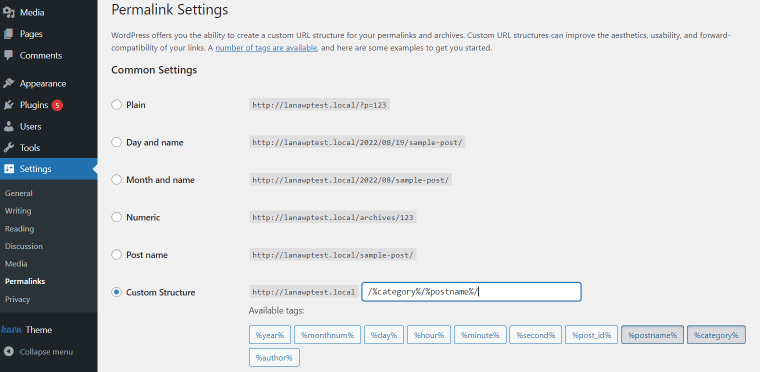
We recommend you set the permalink structure before adding posts and pages. If you try to change the way URLs look afterward, it may lead to additional work, like setting redirects and troubleshooting indexation problems.
Not Seeing the Difference Between a Category and Tag
Mixing up categories and tags is another common WordPress mistake many users make. Yes, they both are related to posts, yet there is a difference between them. A “category” is a broader concept; it helps to organize posts meaning certain posts will fall under a certain category. A “tag” is a bit different thing; its main purpose is to indicate what is inside a post using index words. A category can be hierarchical, while a tag cannot. Another tip is dividing category terms into different taxonomies, which will facilitate further work with post categories.
💡 To avoid possible confusion, read a WordPress guide.
Forgetting About the Best SEO Practices
Search engine optimization is often neglected by WordPress first-timers. Though you should remember a well-set SEO strategy can help increase online presence, drive more organic traffic to the website, boost revenue, and make the site more visible to search engines.
Among the most common SEO mistakes, there are the following:
- poorly written and plagiarized content;
- no relevant keywords;
- broken links;
- missing metadata;
- slow loading times;
- indexing disabled for a live website.
Suggested solution
Luckily, there are several techniques to improve website SEO and many relevant plugins to automate the process.
- Research and add keywords. Find relevant terms and include them in the meta title and description, post content, URLs, and title tags.
- Refine website content. Check all texts for plagiarism and rewrite the bad parts.
- Build a backlinks portfolio. Try to add links to website posts from reputable sources for higher trustworthiness.
- Optimize site speed. You can do it by using caching, minimizing HTTP requests, compressing images, disabling plugins you don’t use, etc.
- Enable indexing after the website launch by disabling the Search engine visibility checkbox in the Settings > Reading tab.
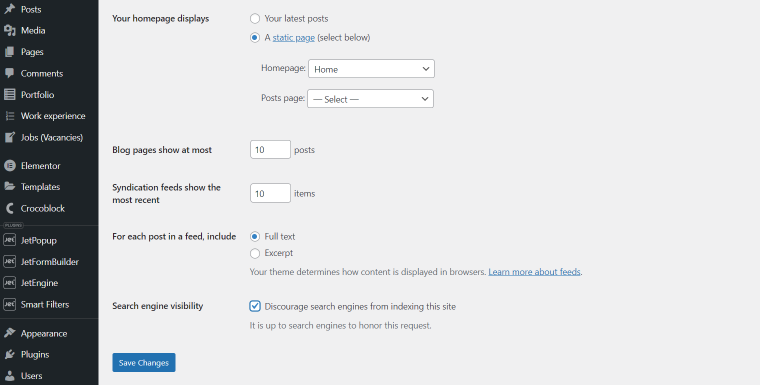
Not Deleting Spam Posts and Comments
It’s up to you to decide whether to add a live reviews and comments section to the site. On the flip side, such a section becomes a target for spam bots and phishing attacks.
Spam comments and posts can negatively affect SEO rankings and take up too much space in the database, not to mention lower credibility and a bad reputation.
Therefore, you should review and delete malicious comments and posts from time to time using special anti-spam plugins. But it would be best to set restrictions indicating who can post and what exactly.
Setting User Roles and Permissions Improperly
I know WordPress user roles can be confusing but don’t despair – you will get them right. By default, there are six user roles, and it is possible to assign them however you wish. The most common mistakes about user roles are:
- not setting the right user role for a particular user;
- leaving the default “Admin” username for the Administrator role – you should rename it to something different so it’s not obvious which user is actually admin;
- mixing up role permissions;
- not using capability-setting plugins.
Another mistake is changing the Admin role to a Subscriber via a front-end form. If you change it like so, you will be unable to access the wp-admin page and the website altogether. Here is how to troubleshoot it.
Suggested solution
- Be mindful when setting user roles in the Users > Add New tab. You need to select one option from the dropdown and remember the least restrictive is the Editor role (besides Admin). It’s always best to start small (i.e., Subscriber) and grant more permissions later.
- Because usernames cannot be changed after you launch a website, you must do the following. Register a new Admin user to your email, log in under new credentials, and delete the old user role afterward. You can do so in the Users > All Users tab.
- To add more capabilities to a particular user role, you can use the add_cap() WordPress function or a special plugin, like User Role Editor. It helps you set which roles will be able to delete, edit, and publish posts, which will have access to some exclusive content, etc.
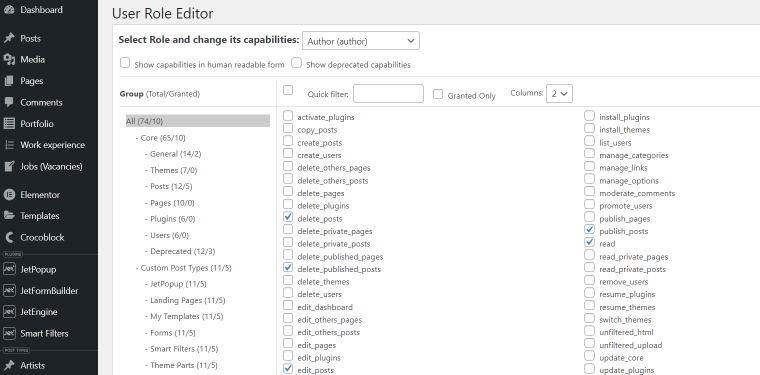
Calling Everything “a Bug”
Not everything is a bug, my friend. When you come to support calling “issue” a bug, it makes support agents sad. 😞 Make sure to learn the difference:
- A bug is a coding error/flaw which causes a system to behave unexpectedly, producing incorrect results it was not designed to do. A bug can be reproduced intentionally in order to analyze and fix it.
- A code issue refers to a non-fatal exception, aka ANR (application not responding) issue. There can be a report showing the code which was executing when the issue occurred and when exactly.
- A feature request is when you inquire about a particular functionality to be added to the plugin core. It is meant to improve the existing product.
🧩 By the way, all Crocoblock feature requests go to GitHub.
FAQ
It can be hard to use for those who have no previous experience. New WordPress users often fall victim to downtime, security threats, malicious software, targeted attacks, etc. Luckily, there are many resources available where one can learn WordPress.
The top 3 WordPress mistakes are not updating software when needed, not backing up, and configuring dynamic structure incorrectly.
It depends on the particular case. For starters, you must identify the issue and then try and fix it yourself. If you don’t succeed, it’s recommended to reach out to the responsible support team. The given article contains the 15 most common troubles and suggested solutions.
You can use their official support forums. Find the appropriate forum, post a question, and wait for a support agent to reply.
WordPress has been around long enough to prove it has got potential and further growth vectors. It’s hard to predict for sure, but one thing is non-debatable – WordPress websites built today will still be in the picture five years from now.
Bottom Line
Finally, we’ve made it through the list. Now you know more about the most common WordPress mistakes and what to do to avoid and troubleshoot them.
To sum it up, you should always remember to:
- update WordPress and third-party components regularly;
- never install too many similar plugins, as they happen to break one another;
- choose a reliable hosting and WordPress theme;
- make website backups to address security threats;
- use posts, pages, categories, and tags where appropriate without mixing them up;
- set a proper permalink structure and the correct user role permissions;
- optimize the site speed;
- configure meta fields, custom post types, and taxonomy terms correctly;
- mind SEO techniques for better rankings.
Put these tips and tricks to practice and enjoy building quality and error-free websites.

