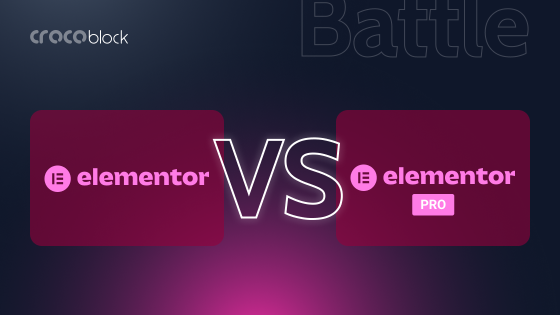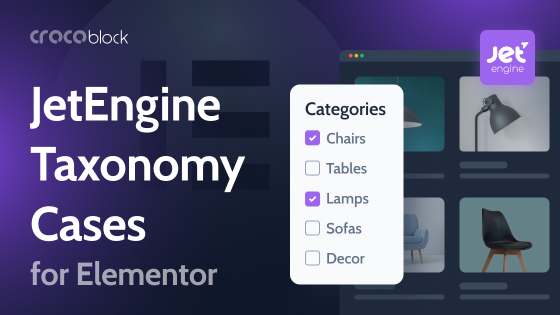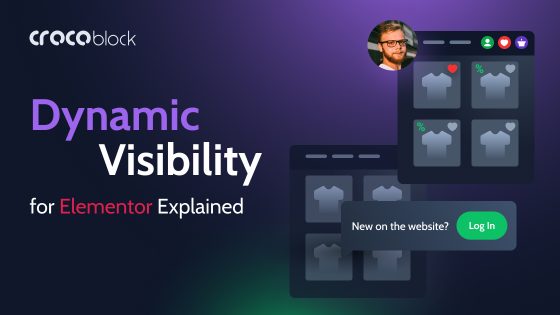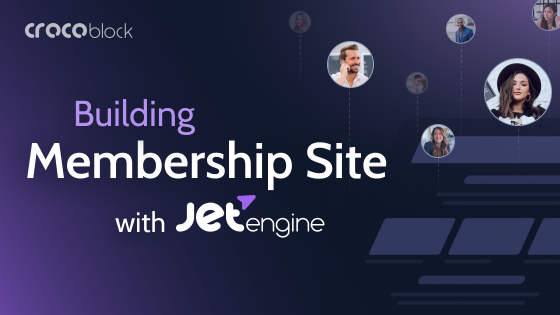Ever wished you could show or hide content in Elementor based on specific conditions? That’s where dynamic visibility comes in. Whether you’re running a membership site, personalizing user experiences, or optimizing your WooCommerce store, controlling what visitors see – and when – can make a huge difference. In this article, we’ll explore three powerful use cases for dynamic visibility and how Crocoblock’s tool helps you implement them effortlessly.
What Is Dynamic Visibility?
Dynamic visibility allows website content to be shown or hidden based on specific conditions, making it possible to create personalized user experiences. Instead of displaying the same content to all visitors, dynamic visibility ensures that only relevant information appears based on factors like user roles, login status, time-based triggers, or custom fields.
For example, an online store might show special discounts only to logged-in members, or a website could hide registration forms after an event deadline has passed. This approach not only improves engagement but also optimizes page performance by preventing unnecessary content from loading.
Crocoblock’s JetEngine plugin includes a Dynamic Visibility feature that integrates with Elementor. This feature allows users to apply conditional logic without coding, enabling WordPress site owners to create smarter, more efficient websites tailored to different user needs. With over 50 conditions, it adapts seamlessly to different user needs.
How Does It Work in Elementor?
By default, Elementor doesn’t include a built-in dynamic visibility feature. However, JetEngine’s Dynamic Visibility fills this gap by allowing you to set custom conditions on any Elementor widget, section, or column.
With JetEngine, you can:
- Show or hide content based on user role, meta fields, or query parameters.
- Schedule content to be visible only on specific dates.
- Display elements dynamically based on WooCommerce purchases, ACF fields, and more.
For example:
- A membership site can show premium content only to paying members.
- A WooCommerce store can hide discounts from returning customers.
- A news site can automatically remove expired job postings.
Instead of manually updating content or trying to somehow adjust it to every possible scenario, dynamic visibility ensures that your site adapts in real time based on visitor behavior and preset rules.
Use Case 1: Show Content Only to Logged-In/Out Users
One common application of dynamic visibility is showing or hiding content depending on whether a user is logged in. For instance, you might want to display exclusive promotions, personalized messages, or member-only sections only to registered users. Conversely, certain content, like sign-up prompts or introductory offers, might be targeted specifically at visitors who are not logged in.
Implementing dynamic visibility with JetEngine in Elementor
To manage content visibility based on user login status, you will need JetEngine’s Dynamic Visibility module and Elementor’s free version. So let’s start:
1. Activate the Dynamic Visibility module. Navigate to the JetEngine dashboard within your WordPress admin panel. Ensure that the “Dynamic Visibility” option is enabled. This activation allows you to set visibility conditions for various content blocks.
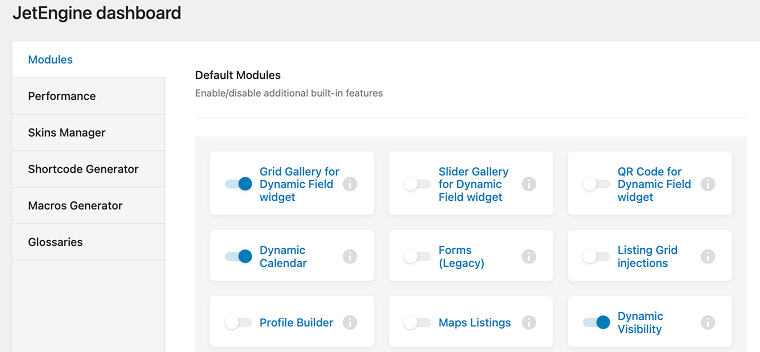
2. Set visibility conditions. In the Elementor editor, select the widget, section, or column you wish to control. In the settings panel, locate the Dynamic Visibility section. Here, you can define conditions based on the user’s login status:
- to display content exclusively to logged-in users and set the conditions accordingly;
- to hide content from logged-in users, adjust the condition to target non-logged-in users.
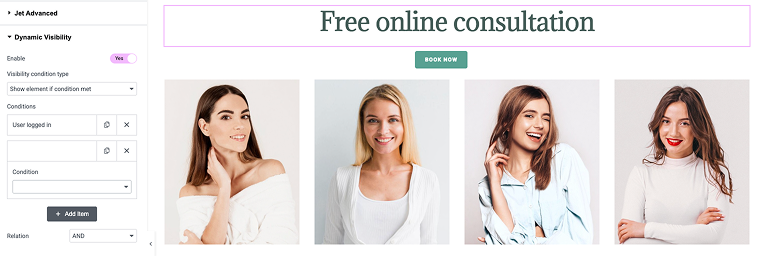
By configuring these settings, you can ensure that specific content is shown or hidden based on whether a user is logged in, enhancing the personalization and relevance of your website’s content.
Use Case 2: Display Special Offers Based on User Activity
If you want to display special offers based on user activity in Elementor, you can also do this using JetEngine’s Dynamic Visibility. This allows you to show discounts, exclusive deals, or personalized promotions only to specific users, such as returning visitors, logged-in customers, or those who have interacted with certain content.
For example, you might want to show a discount banner only to users who have previously purchased from your store. With JetEngine’s Dynamic Visibility, you can set conditions based on user roles, meta fields, or browsing behavior. If a user has previously completed a purchase, they will see the special offer, while new visitors won’t.
To implement this, go to the editor (Elementor in my case) and apply Dynamic Visibility settings to the section containing your special offer. WooCommerce automatically assigns the “Customer” role to users who have completed a purchase. Set the condition as: Show element if condition met > User role is > Customer, ensuring that only users meeting these criteria will see the promotion. This way, you personalize the shopping experience, making offers more relevant and increasing conversions.
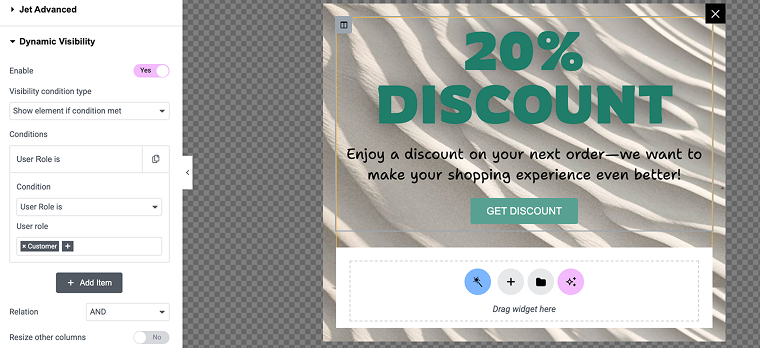
Use Case 3: Set Content Based on the Days of the Week
Displaying different content based on the day of the week in Elementor is useful for businesses that offer daily specials, weekly promotions, or changing schedules.
Start by opening Elementor and selecting the promotion. The steps remain the same: in the settings, click on the Advanced tab and enable the Dynamic Visibility option.
Then, set the condition type to “Show element if the condition met.” As a condition, choose the “Day of week.” A dropdown menu will appear where you can select the days when this content should be visible.
For example, if you run a restaurant and want to show a “Friday Special” only on Fridays, select Friday as the visibility condition. Repeat this process for other sections with different daily offers.
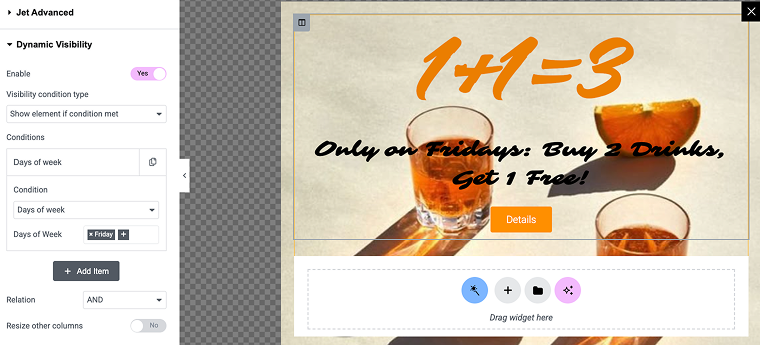
Once your settings are applied, save and update the page. Now, visitors will only see the content assigned to the current day, ensuring that your website automatically displays the right information at the right time.
Extending Dynamic Visibility With Crocoblock
Elementor’s native features provide some control over content visibility, but Crocoblock takes it further. You can combine JetEngine and JetSmartFilters, allowing for more advanced and flexible dynamic display options.
JetSmartFilters enhances content personalization by allowing users to filter content dynamically based on various conditions. For example:
- display only in-stock products in WooCommerce;
- show content based on user-selected categories or tags.
By combining JetEngine’s dynamic visibility with JetSmartFilters, you can create a highly interactive, personalized, and efficient user experience in Elementor.
FAQ
Using dynamic visibility allows you to display or hide content based on specific conditions, making your site more relevant and efficient. For example, you can show exclusive content to members, display promotions during a sale, or hide outdated information automatically.
Absolutely! You can show personalized product recommendations, display special discounts for logged-in users, or hide out-of-stock products to improve the shopping experience.
Yes, you can combine multiple conditions. For example, during a promotional period, you can show a special message only to logged-in users with a specific role at specific hours.
Conclusion
Dynamic visibility is a powerful feature that allows you to create personalized, efficient, and user-centric websites without the need for custom coding. Whether you’re running a membership site, an eCommerce store, or a community platform, using JetEngine’s Dynamic Visibility ensures that content is shown to the right audience at the right time.
For example, you can enhance user experience and streamline content management by setting visibility rules for logged-in vs. logged-out users, personalizing offers, and automating content scheduling.
Don’t forget to test your visibility settings regularly and monitor performance to ensure your site runs smoothly on all devices. Keep experimenting and refining your visibility rules to make the most out of this versatile feature!