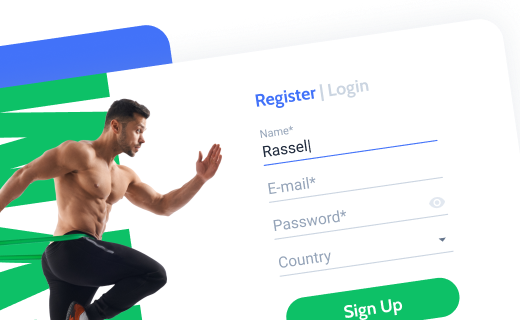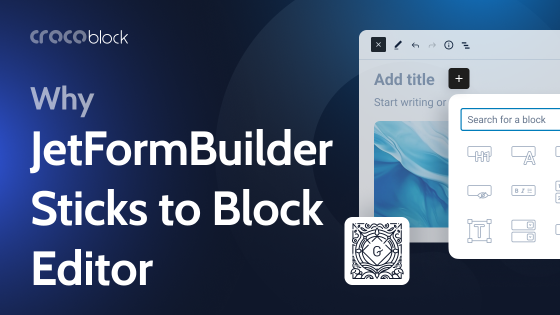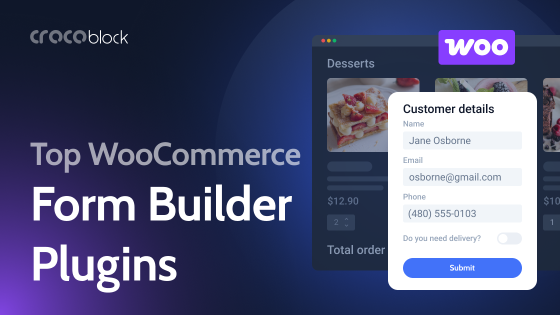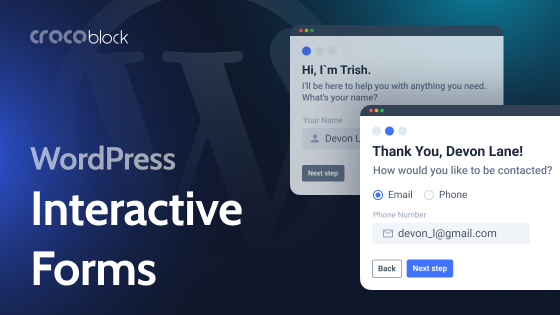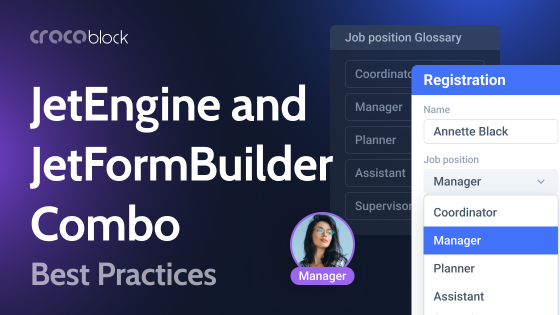Whether you’re collecting responses from a WordPress form or working with a fillable document, converting a form to a PDF ensures compatibility, security, and easy sharing. PDFs preserve formatting across devices, making them ideal for official documents, contracts, applications, and surveys.
In this guide, we’ll walk you through different methods to convert WordPress forms to PDF, including using plugins like JetFormBuilder. Let’s get started!
What Is PDF?
PDF (Portable Document Format) is a widely used file format developed by Adobe that preserves the layout, fonts, images, and structure of a document across different devices and operating systems. Unlike editable formats like Word or Google Docs, PDFs ensure that a document looks the same regardless of where it’s opened.
PDFs are commonly used for official documents, contracts, invoices, and forms because they support security features like password protection, digital signatures, and restricted editing. They can also contain interactive elements such as hyperlinks and embedded multimedia, making them useful for both personal and professional use.
Where Can You Use a PDF?
A PDF can be used in various industries and for different purposes, making it one of the most versatile document formats. Let’s explore where PDFs are most commonly applied.
📄 Business and contracts
Companies use PDFs for agreements, invoices, reports, and official documents to maintain formatting and security.
🎓 Education and eLearning
Universities, schools, and online courses rely on PDFs for textbooks, study guides, assignments, and certificates.
🛍️ eCommerce and retail
Online stores use PDFs for product catalogs, user manuals, and digital receipts.
⚖️ Legal and government documents
Courts, law firms, and government agencies issue contracts, regulations, and tax forms in PDF format to ensure integrity.
📢 Marketing and design
Businesses distribute brochures, flyers, presentations, and media kits as PDFs to maintain professional design across devices.
🏥 Healthcare and medical records
Hospitals and clinics use PDFs for patient records, prescriptions, and medical reports.
📑 Publishing and journalism
Magazines, newspapers, and e-books are often shared as PDFs to retain their original layout.
📂 Personal and job applications
Job seekers use PDFs for resumes and cover letters, ensuring consistent formatting on any device.
No matter the industry, PDFs provide a reliable way to store, share, and secure important information.
Why Convert Forms to PDF?
Converting WordPress forms to PDF offers several advantages. Here’s why you might want to convert your WordPress form submissions to a PDF:
- Preserved formatting. PDFs retain their layout, fonts, and structure across all devices and operating systems, ensuring your form looks the same everywhere.
- Universal compatibility. PDFs can be opened on any device without requiring special software.
- Security and protection. You can add passwords, restrict editing, and use digital signatures to protect sensitive data collected through WordPress forms.
- Easy printing and sharing. PDFs are lightweight, easy to email, and print-ready, making them ideal for official documentation or submission.
- Legal and professional use. Many businesses, governments, and institutions prefer PDF forms for documentation, compliance, and official use.
How to Convert a WordPress Form to PDF: Different Methods
When using form builder plugins on WordPress, many of them offer PDF add-ons to convert form submissions into PDFs automatically. This is a convenient way to generate PDF versions of your forms. While the exact process can vary, the principle remains the same – configure the form to generate a PDF when submitted. In this article, I’ll explain how to convert WordPress forms to PDF, using the JetFormBuilder plugin as an example, and explore third-party tools as an alternative.
1. Convert WordPress forms to PDF using JetFormBuilder
JetFormBuilder is a powerful WordPress plugin that allows you to create advanced, customizable forms. One of its features is the ability to convert form submissions into PDFs using the PDF Attachment Addon. This add-on enables interactive PDF form generation, automatically creating a PDF file whenever a form is submitted. It stores the file in the Uploads folder and offers two after-submit actions: attaching the PDF to the email confirmation or opening it for download.
This add-on automatically generates a PDF version of the form submission and allows you to build dynamic PDF templates.
Here’s how you can use it:
- Install and activate the JetFormBuilder plugin and the PDF Attachment Addon.
- Create your form using the drag-and-drop builder within JetFormBuilder.
- After creating the form, go to the Post Submit Actions tab, click the “+ New Action” button, and select “Generate PDF” from the list.
- Select the PDF template for your documents or create a new one.
You can customize the template by entering the field label and name. The %field_name% macro can be used in the Paragraph, Heading, Custom HTML, Table, and Image blocks.
You can add media files and tables and configure every part of your PDF file. After customizing the template, hit the “Update” button.
This method is ideal for WordPress users looking for an easy, automated solution to convert forms into PDFs without relying on external tools.
2. Convert WordPress forms to PDF using third-party tools
In addition to built-in add-ons from form builder plugins, you can also use third-party tools to convert WordPress forms to PDFs. These tools allow for more customization and can work with various form plugins. Services like PDFShift, PDFMonkey, and Formstack Documents provide powerful integrations with WordPress to generate PDFs from form submissions.
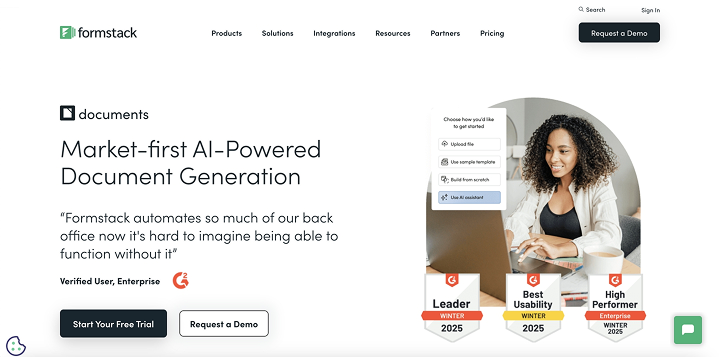
Steps to convert using third-party tools:
- Create your form using a WordPress form builder plugin.
- Choose a third-party PDF generation tool such as PDFShift or Formstack Documents. These services often provide APIs or integrations that can connect to your WordPress form.
- Set up the integration between your form and the third-party tool. This may involve configuring webhooks and API calls or installing a plugin to facilitate the connection.
- After the form submission, a third-party tool generates a PDF and either emails it to a recipient or stores it in your cloud storage for easy access.
These two methods – using JetFormBuilder’s PDF Attachment Addon or third-party tools – are excellent ways to convert your WordPress form submissions into PDFs.
Tips and Tricks for Converting WordPress Forms to PDF
Here are some tips and tricks for optimizing your experience when converting WordPress form submissions to PDF and making the most out of the process.
1. Customize PDF layouts for a professional look
When converting a form to PDF, it’s important for the layout of the PDF to reflect your brand’s professional touch. For example, PDF Attachment Addon allows you to customize the PDF layout, ensuring it matches your desired format. Here are a few things you can do:
- Add your logo: to personalize the PDF, include your brand’s logo at the top or bottom.
- Format the text: customize font types, sizes, and colors to match your website’s style.
- Use sections and tables: organize the information neatly with sections or tables for easy readability.
2. Test before going live
Before you implement PDF generation on your WordPress site, it’s important to test the form thoroughly. Submit test entries and review the PDF to ensure that all data is accurately displayed and that the format is correct. This step can help prevent issues such as missing fields or incorrect data.
- Test with different data types: include text, numbers, and dropdown selects to make sure everything is captured correctly.
- Check PDF attachments: make sure the PDF is attached to the email and that the formatting remains intact.
3. Keep PDFs clean and simple
While it’s tempting to include lots of design elements in your PDFs, keep the format simple and clean. Avoid overwhelming the user with unnecessary information or complex layouts. Instead, focus on the key data that needs to be displayed clearly.
4. Optimize PDF file size
Large PDFs can be difficult to handle, especially if you send them via email or store them on your server. To ensure they load quickly and are easy to download, you must optimize their file size.
- Compress images: if your PDF includes images, use compressed image files to reduce overall file size.
- Avoid large, unnecessary attachments: keep the content to only what’s necessary for the PDF.
5. Backup your PDF files
It’s important to have a backup strategy for the PDFs generated through form submissions. While most email services will save attachments, you may want to store the PDFs on your server or in a cloud storage system for better organization and long-term access.
Backing up your PDFs ensures that you can always access and retrieve them when needed without worrying about data loss.
FAQ
Yes, most WordPress form plugins, including JetFormBuilder, WPForms, and Gravity Forms, support converting submissions into PDFs. These plugins allow you to customize the PDF layout and choose which form data to include.
You can use third-party tools like PDFMonkey, Formstack Documents, and PDFShift to convert form submissions to PDFs. These services offer additional customization options and more advanced features, such as e-signatures and dynamic PDF generation.
You can customize the PDF layout by using PDF Attachment Addon. It allows you to change the layout, add your logo, choose font styles, and organize the form data into sections or tables. This way, you can ensure your PDFs match your branding and present the information clearly.
Conclusion
Converting WordPress forms to PDFs is a powerful way to streamline your workflow, provide users with professional documentation, and enhance the overall experience.
To optimize your PDFs, customize them thoughtfully, keep them simple and lightweight, and use professional tools and plugins to minimize manual work.