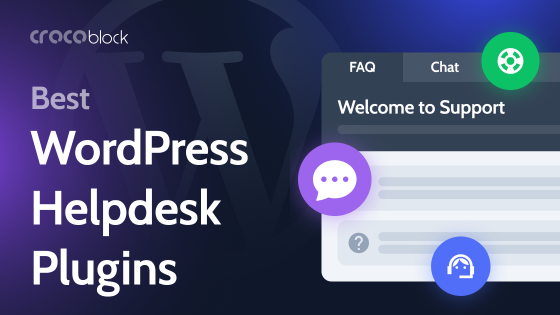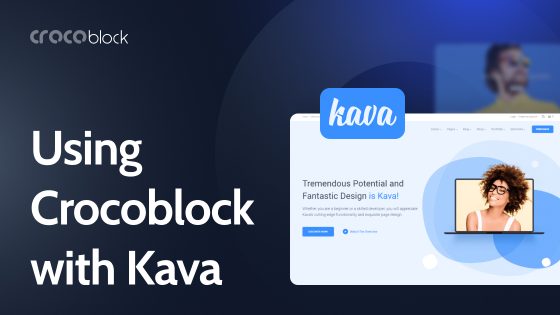We live in great times for all millennials/introverts/people with social phobia. Now, to book a table in your favorite cafe and indulge in the introverted thoughts, make a dentist appointment, rent equipment for a long lonely hike, or book a hotel for your lonely journey, you no longer need to call anyone and talk to people. Yay! Well, almost no need. But communication is kept to a minimum. Isn’t it a miracle, my little introverted friends?
Jokes aside, it’s so convenient to solve a car rental issue or schedule a haircut appointment and immediately pay for all the services, not leaving the couch.
For all millennials who hate all those small talks, value their time, and believe that phone calls are anachronistic, Crocoblock created JetBooking and JetAppointment plugins designed to reduce the number of social contacts for you and your customers.
Kidding.
But the fact that both of these WordPress appointment booking plugins give almost unlimited opportunities is not a joke. Now I will tell you why we love them and you should too.
Table of Contents
- JetBooking and JetAppointment: Who is Who
- Powerful Combos: JetPlugins Starter Packs
- FAQ
- The Bottom Line
JetBooking and JetAppointment: Who Is Who
I know, it can be quite confusing: what to book, if we book an appointment too?
Why is there a need for two separate plugins in the first place? What are they both intended for?
Don’t panic, and don’t rush things.
I’m here to clear things out and decrease your anxiety level before the not-so-clear-at-the-first-glance functionality bulks.
Remember the conceptual difference between the plugins:
- JetBooking — a WordPress booking plugin — is for scheduling rental and booking services on a daily basis;
- JetAppointment — an appointment plugin for WordPress — is for setting up hourly services.
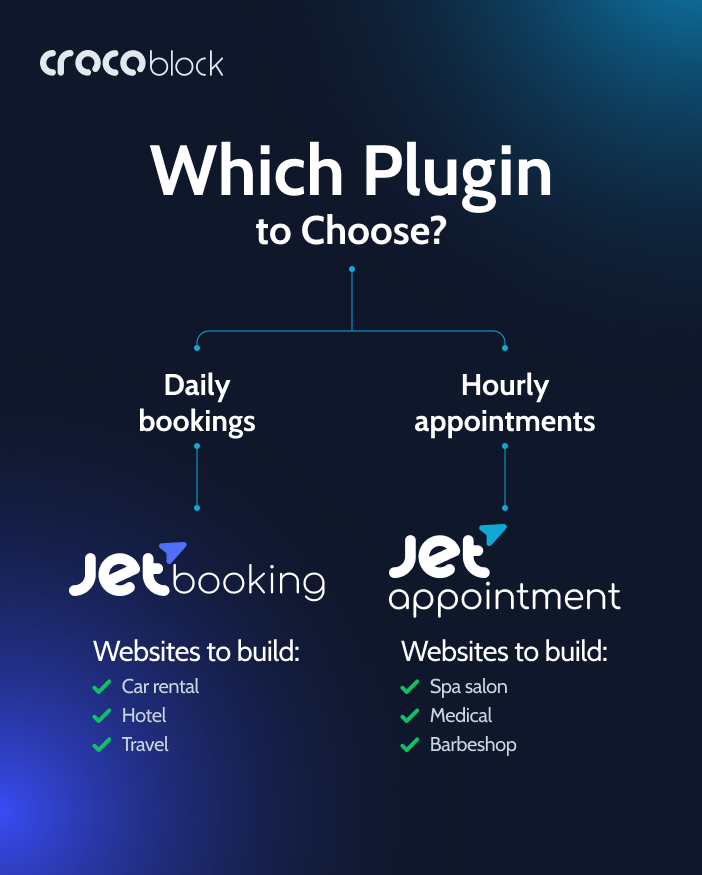
What to Build with JetBooking and JetAppointment
Before we dive into plugins’ core features, let’s look at the examples of the websites you can build with JetBooking and some extra plugins.
The use cases can be different. With JetBooking, you can build car or bike rental websites, property rental, dresses, and suits, or equipment rental platforms, and, of course, tour booking.
Look at some dynamic templates powered by JetPlugins:
- Car rental website — Rentgo;
- Hotel booking website — Bristol;
- Vacation and tour booking websites — BaliRento, Travengo.
Some other examples of booking WordPress websites, designed by Croco People:
Using JetAppointment, build websites to make appointments in SPA, barbershops, medical and cosmetological clinics, automobile stations and layers offices, book hours for photo sessions, etc.
Our dynamic templates also feature proper examples:
And the website of the specialized medical clinic from our customer:
I’m sure you can come up with some more examples. Feel free to share them with us in the comments section.
Now, let’s unwrap everything about JetBooking and JetAppointment WordPress plugins.
The core of JetBooking
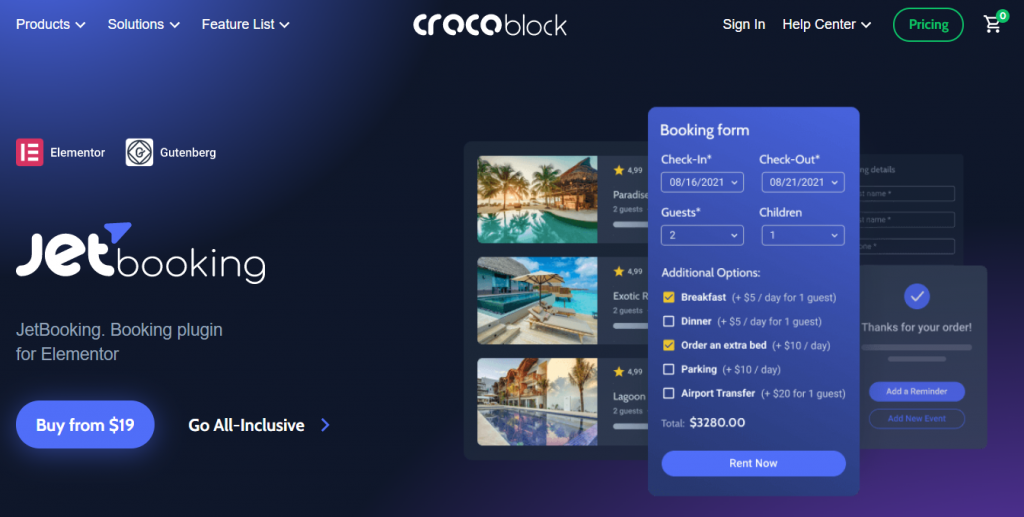
As I mentioned, JetBooking is a booking plugin for arranging daily bookings: hotels, apartments, cars and vehicles, equipment, etc. The focal point of this plugin is providing an advanced WordPress booking system for the customers to select the start and end dates (check-in/check-out), filter the available options, and book…well, anything.
As a developer and a website’s admin, you have more other options: managing submitted bookings, notifying the visitors about booking details and statuses with the automatic emails, etc.
Wizard Set Up
A guided Wizard offers only four steps to configure and create your first booking. It covers the basics of any booking:
- choosing a post type for booking instance itself;
- selecting order post type (here you can also enable WooCommerce for online payment or leave it as it is);
- adding database columns (like booking status, apartment unit, check-in/check-out dates, etc.; you can add as many DB columns as you need);
- creating a booking form for the single booking page.
Afterward, you can go straight to managing your first booking.
All-round booking management
Being an excessive WordPress booking toolkit, the JetBooking plugin offers everything required for designing an advanced WordPress booking system.
Straight to the point:
- Calendars. First, you have an Availability Calendar which is the real bread and butter of any booking system. You give the visitors a quick bird-view of all the dates available with it. Also, you can easily synchronize the schedule and integrate it with iCal, Google Calendar, Integromat, and Zapier. Also, set the post-submit booking notifications there and include tooltips with text for already booked dates.
- Booking periods. You can provide one-day and weekly bookings to provide better flexibility for your customers so that they can book a stay or rent some stuff for the necessary number of days. Also, depending on the services you provide, you can set only weekly or only one-day bookings. You have two options to configure and calculate the booking — Per nights or Per days, so using it, include or exclude the last booked day.
- Booking rates. Rates per person functionality allows setting personalized booking rates if several guests book the property. For example, if the number of people is more than four individuals, you can implement some discounts. The same goes for Stay length rates — the more days the customer books, the lower per-night price can be applied. Nice encouraging feature.
- Advanced pricing functionality:
- You can set the automatic price calculation and make it change dynamically. So, the specific settings you enabled allow showing the total price and adjusting it according to the dates chosen by the customer and the rates you set.
- Also, choose how your rates will be displayed: default (the price you entered into the Price per 1 day/night field); Min price, and Max price to showcase the range.
- Set weekend pricing — enable weekend pricing for Saturday and Sunday (or any day you need, actually) to change the regular price and set a specific one.
- Add seasonal pricing — set up high and low seasons pricing, holiday period pricing, or anything you want. You can add as many seasons as you need to your booking calendar.
- Configure calculation of mixed booking — regular price and weekend price, seasonal weekend and regular price, etc.
- Extra booking stuff. It includes:
- Additional services for booking form — some extra options the customer can opt for while booking, for example, breakfast and extra bed, car rental, or airport transfer.
- +1 Guest — gives the possibility to mention more people within a single booking and insert their data.
- Units Manager. Using this feature, you can establish how many bookings are possible for the same type of room on the same dates.
Sounds impressive, right? And that is just a start. I will tell you more about JetBooking and how to boost its functionality insanely, but later. Now let’s talk about the JetAppointment plugin.
Click here, if you want to compare JetBooking with some WordPress booking plugins alternatives.
The core of JetAppointment
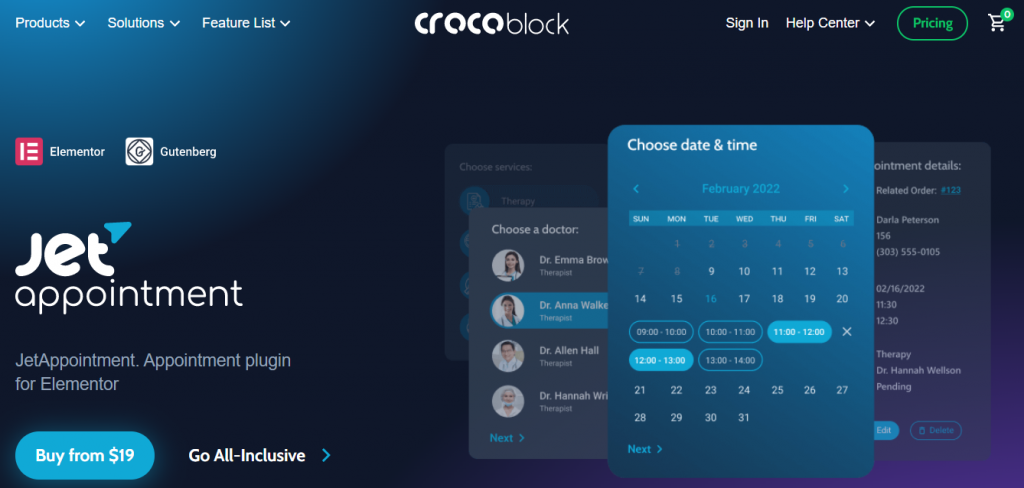
JetAppointment is a WordPress appointment plugin that features all the tools needed to build a website with services and providers and book them on a short, hourly basis. With it, you get the functionality required to allow the customers to make an appointment: pick the necessary service, select a date and hours available in the provider’s calendar.
It is similar to JetBooking in terms of:
- booking/appointment forms functionality (well, because they both utilizes the same form core);
- integrations;
- WooCommerce compatibility;
- Elementor and Gutenberg compatibility (both plugins work just fine for the visual builder and native WordPress editor);
- dynamic features (I’ll tell you more about it later, just don’t stop reading).
Yet, JetAppointment is conceptually a different plugin because it is designed for other business niches, so it has the functionality to meet these niches’ requirements to the full extent.
Let’s start from the very beginning.
Wizard Set Up
Like JetBooking, JetAppointment also offers four simple steps in its guided Wizard. Yet, they are different from JetAppointment’s counterpart:
- choosing services post types and enabling providers;
- creating database tables and adding DB columns;
- setting working hours for the week, defining days off and working days;
- enabling additional options — WooCommerce integration, single service booking form, etc.
That’s it. You’re ready to receive your first appointment.
All-round appointment configurations
JetAppointment features all the settings needed to organize a convenient appointment process as a well-elaborated appointment plugin. Let’s see what is under-the-hood:
- Calendars. JetAppointment guarantees flexible scheduling and easily manageable calendars. First, you can set an Availability Calendar with some specific Labels, if needed, and provide time slots right there for each day. Combining JetAppointment and Google Calendar, you can easily synchronize the schedule, add the necessary events, and even connect it with WooCommerce.
It is about the customer’s side. As an admin, you can also use the perks of Calendar — set the corresponding view or choose Timeline view. It all depends on how it’s more convenient for you to manage appointments.
- Multiple services and providers. If you provide more than one service (it might be a SPA salon website or some barbershop, or else with various services), you can easily configure them on your website. Yes, you can add them all. JetAppointment will handle everything. By the way, the post relations between services and providers are set automatically, so no more confusion with configuring them.
- Individual service settings. The beauty of JetAppointment is how effortlessly you can set specific prices, time, and other parameters for each service you add. So, each service is configured separately in case of need.
- Time things. Well, all of them are easily manageable too. You can do with time slots everything you want, actually, because JetAppointment has everything to create a super-flexible appointment calendar. First, set Working hours for your facility. Define the days off, if any (maybe you are workaholics, and weekends are for the faint of heart, I don’t know). Then, add Buffer Time for each time slot and the Minimum time required before booking to avoid last-minute bookings. Profit!
- Appointment Capacity. A helpful feature for defining the number of available spots for each time slot.
- Multi booking. If the customer likes your center so much that they want to make several appointments and get different services from your providers, you can guarantee them this possibility. Let them choose different time slots and dates.
- Some perks for the admins. Intuitive Dashboard for adding and editing appointments — convenient bird-view and easy management are important. Also, you can filter all the appointments you get by Service, Provider, Status, and search by date or meta fields.
Compare JetAppointment with other WordPress appointment plugins here.
Powerful Combos: JetPlugins Starter Packs
To have the best experience with both JetAppointment and JetBooking (especially to have the best dynamic experience, as I mentioned before), you’ll need some additional tools. In both cases, it’s JetEngine, well, because it’s our dynamic core. And some other plugins are needed, but let’s reveal everything step-by-step.
JetBooking and JetAppointment + JetEngine
Honestly, JetBooking and JetAppointment won’t work with JetEngine dynamic WordPress plugin properly. You’ll need at least:
- Custom Post Types for your booking instances, service and providers post types;
- Custom Fields to add details about each booking (like price, amenities, facilities, and extra services) and appointment;
- Custom Taxonomies & Terms to add tags and categories and organize the booking/rental/appointment options;
- Data Stores for the users to create the collections of their liked destinations, properties, services, specialists, etc.
- Post Relations to connect service and providers post types and organize everything hierarchically.
Also, you’ll need to create Listings for each of your properties or any item and display them dynamically on the frontend in the form of a grid, list, map, calendar, etc.
JetBooking + JetSmartFilters
Well-elaborated filtering is a must for any booking website at least because it helps the visitors to find the option that suits them best. So, the JetSmartFilters is needed to make the items filterable by various parameters (e.g., availability, location, facilities, price, dates, etc.).
You can insert any type of filter, from Search to Checkboxes one, add Pagination for long property catalogs, implement AJAX to avoid page reloads, and many more.
JetBooking + JetThemeCore
With this freemium plugin, you can create a single property page, templates, theme parts, edit headers, and footers. You might even build the entire website’s design with JetThemeCore, which is super-conveniently.
Yet, I must say, if you have Elementor Pro, it will be enough too for exploiting JetBooking, and you won’t need JetThemeCore.
Forms Functionality
Now, let’s talk about forms. Any booking or appointment needs a form for the users to fill out and make a hotel reservation or set up a meeting with a dentist.
The forms functionality in JetBooking is implemented with the help of the JetFormBuilder plugin. It is a free tool you can download from the official website and upload to your WordPress.
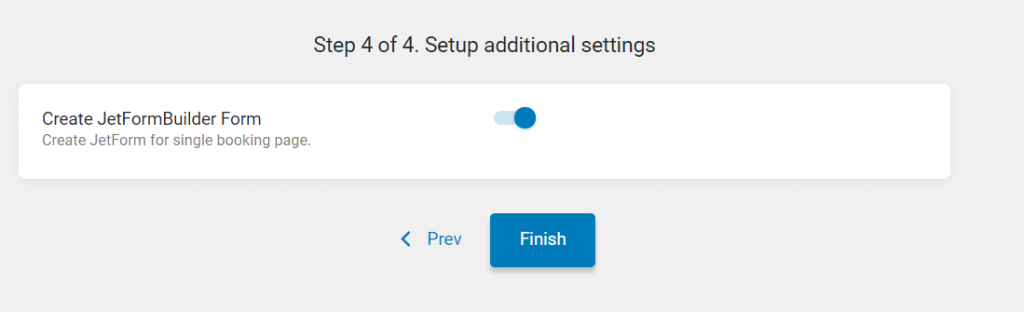
In turn, JetAppointment forms can be created either with JetFormBuilder, or JetEngine Forms (you only need to enable the Forms module in the JetEngine plugin settings). Choose the preferable tool in a dropdown.
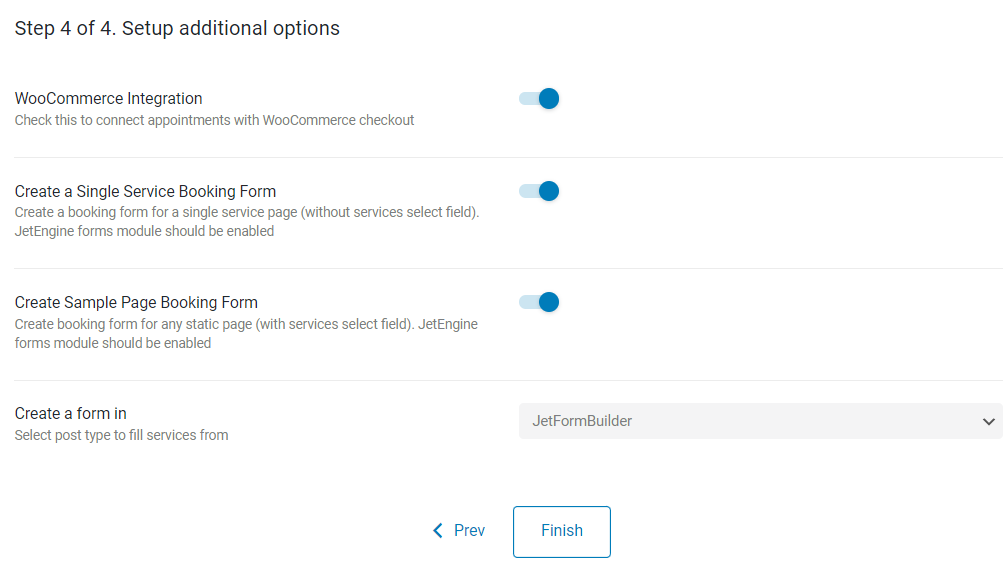
What do the plugins offer in terms of forms functionality?
- Possibility to insert and mix a variety of field types to create the most detailed forms. The data can be generated dynamically, or you can put them manually.
- Smart notifications.
- Single-page booking (to book from a property page or make an appointment from the provider’s single page).
- Page breakers (to separate the form blocks and transform them into a multi-step form).
- JetBooking features Advanced calculations to show the total price and calibrate the rates, depending on the last booked night or day.
- JetAppointment custom templates for services and providers frontend display.
FAQ
The WordPress market is full of various free and paid booking plugins. Paid ones provide extended functionality, so picking some of them is reasonable. JetBooking costs $19 per year for one website, and it’s a nice option for building a booking website. Still, you can always consider alternatives.
Step 1. Download the ZIP archive from the official website of the plugin you chose.
Step 2. Go to the WordPress dashboard, find the Plugins tab and then click on Add Plugin button.
Step 3. In the opened window, find a folder where your archive is stored. Select it and upload to WordPress.
Step 4. Activate the plugin.
Using a particular appointment plugin, you can implement this functionality on your WordPress website.
You need to create Custom Post Types for services and providers, add forms, integrate the payment system, and follow your plugin’s guidelines. The JetAppointment plugin has a convenient Wizard to set the first appointment in WordPress.
The Bottom Line
That’s it for our comprehensive guide on JetBooking and JetAppointment plugins. I hope now it’s easier for you not to get confused while choosing the one for your business.
Choose what you need — hourly or daily/weekly bookings, and pick the corresponding tool.
If you need to dive deeper into the settings and possibilities of the plugin, go straight to our JetAppointment or JetBooking Knowledge base categories.
Have you ever tried these plugins? I’ll appreciate it if you share some experience in the comments.