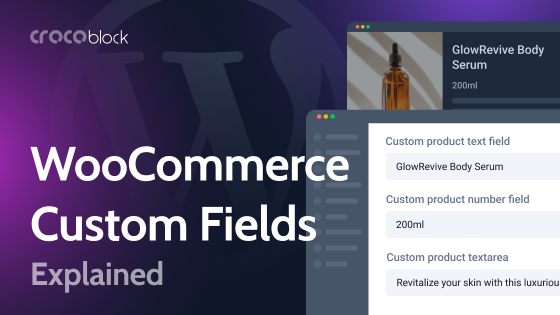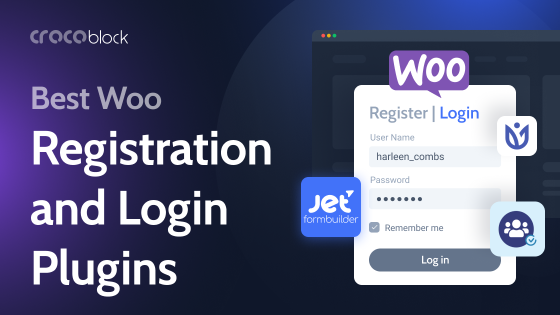WooCommerce is not just one of the many plugins for WordPress – it’s one of the most popular eCommerce solutions in the world. So, it’s definitely worth a dedicated article.
Table of Contents
- About WooCommerce
- Compelling WooCommerce Statistics
- WooCommerce Interface and Structure
- Building Online Store with WooCommerce
- FAQ
- Wrap Up
About WooCommerce
WooCommerce was introduced in 2011 by a trio of WordPress developers who initially built and sold themes, and the company’s name was WooThemes. Soon, however, they realized that people wanted more functionality, particularly eCommerce features. The idea was a success in ways they couldn’t even imagine – it became the fastest-growing eCommerce platform in the world. When there were 7M downloads (as of now, there are more than 225M), Automattic (the company behind WordPress.com) realized there was no way they could miss a chance to acquire them, and in 2015, the deal took place.
WooCommerce is an open-source eCommerce solution for WordPress for small to medium online shops. Except for the free main plugin (which is already very powerful and enough for creating a proper online store), several thousands of extensions and add-ons are built for it. And around half of them are either fully or partially free.
The interface is very intuitive and user-friendly. So, even beginner WordPress users can build quite nice stores without tweaking the settings much, and the in-built Setup Wizard is perfect for making the initial setup even easier.
A free WooCommerce mobile application is also available in Google Play and the App Store. It has all the most important functionalities, such as adding and removing products, instant notifications about new orders and messages, managing and tracking orders and shipments, and statistics. In addition, you can add several stores and switch between them.
Pricing
The WooCommerce plugin is entirely free. But if you need specific functionality, many free and premium extensions are available. Only the official store has 787 of them (developed by WooCommerce or simply Woo) to choose from, plus there are hundreds made by third-party developers and plugins specifically for WooCommerce. And, of course, there are heaps of integrations with all kinds of marketing, payment, shipping, and other services.
While most of the essential add-ons are free, the paid ones start at $29-$49 a year, with an average price of around $99. Support and a 30-day money-back guarantee are also included.
On the official WooCommerce website, you can find the plugin itself, as well as official extensions and themes made by Woo. You can find the rest in WordPress plugin/theme directories and on the developers’ websites.
Compelling WooCommerce Statistics
- According to 6Sense, the market share of WooCommerce is 66.44% in the eCommerce Platform category.
According to Datanyze, the market share is almost 40%. - According to BuiltWith, over three million websites worldwide use WooCommerce checkout.
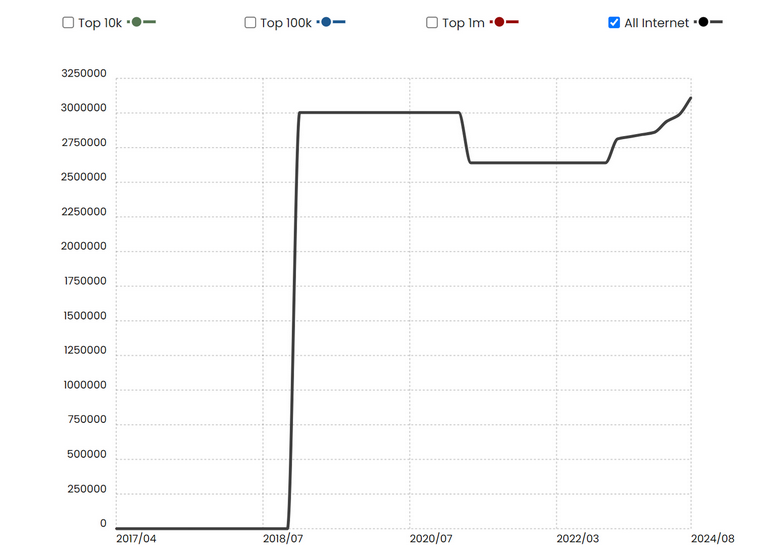
As you can see, WooCommerce is a leading eCommerce solution with an infrastructure of add-ons and themes.
WooCommerce Interface and Structure
By default, WooCommerce adds four menu labels to the dashboard (with a lot of items in the submenus): WooCommerce, Products, Analytics, and Marketing.
Also, on the front end, you will see the “Shop” and “My Account,” “Checkout,” and “Cart” menu items added by default in most of the themes. It’s extremely handy because you don’t have to add them manually. If unregistered users click “My Account,” they will be offered to create one. And, of course, those menu items can be easily removed or modified.
In classic (non-FSE) and universal themes, you will get an extra section in Customizer to set up how all the specific WooCommerce pages (Shop, Category, Cart, Checkout, etc.) will look. The theme you use will determine how detailed those settings will be.
NOTE
If you plan to use WooCommerce on your website, choose only WooCommerce-ready themes. You can always find this information in the theme description.
Even if this plugin runs on almost any theme, it doesn’t mean it will work smoothly or give you the best result. That’s why it’s important.
Building Online Store with WooCommerce
Building an online store is quite an intuitive process with WooCommerce. You can simply use the Wizard on the initial setup and add all the general information about the store: addresses, currency, product type, shipping options, etc. Surely, you can change them later in the WooCommerce > Settings tab. By the way, don’t forget that they all have many subcategories.
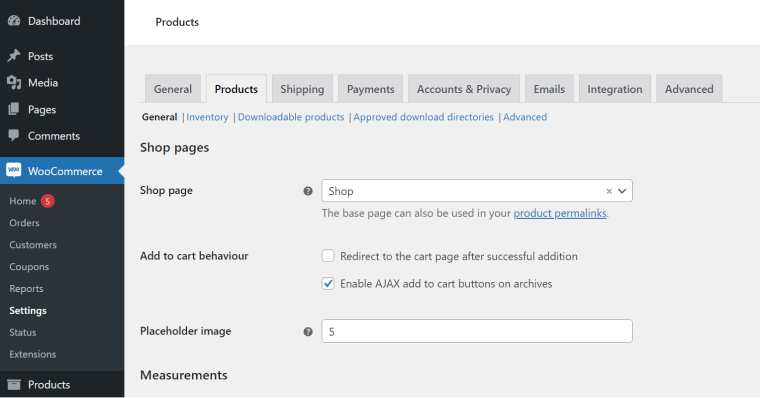
- The WooCommerce menu on the Dashboard is responsible for all kinds of settings and integrations, as well as tracking orders and clients.
- The Products menu is for adding, modifying, and grouping products into categories or by tags, as well as for checking the clients’ reviews about them.
- The Analytics menu shows you a nice detailed dashboard with all the information about sales and incomes grouped in tables and charts.
- The Marketing menu might be almost empty and not used if you don’t use coupons or additional marketing extensions, but if you add them, they will be found there.
Customizing WooCommerce templates using hooks
The most traditional way developers modify WooCommerce templates is by using hooks.
This is how you can delete, replace, or add template parts of WooCommerce pages. But don’t forget to make a backup before doing it.
The full list of them is available on Woo’s GitHub page, so you don’t have to write them from scratch. There are action hooks (they add widgets or fields and change the way the plugin operates) and filter hooks (they modify the text and values output). So, they are small pieces of code that you should add to the functions.php file, but remember to do it to the child theme; otherwise, they might be erased after the theme update.
To find where they are located and what their structure is on the page, use plugins that display them visually on a page, such as WP Hooks Finder. Using them, you can see which template parts and hooks are used already, so you will know how to reorganize them.
📚 More about using hooks for customizing WooCommerce product pages, you can read in this article.
Customizing WooCommerce pages with Crocoblock plugins
JetWooBuilder
You can avoid all this hassle described above and customize templates without digging into code and trying to figure out what exactly to modify. Enjoy the powerful toolset that JetWooBuilder, a plugin for editing WooCommerce templates with Elementor, offers for:
- customizing every little detail;
- using page-specific widgets – there are 67 in total;
- showing and hiding pages for specific user roles;
- creating custom dashboards and other pages – by simply dragging and dropping what you need.
Most of the WooCommerce templates need some customization, as the default ones are quite basic. That’s why having JetWooBuilder in your stack will save you a lot of time and help you create websites to attract customers.
You will be able to edit not only Product, Category, or Shop pages just like any other page, where each element can be replaced, rearranged, and styled but also customize Cart and Checkout pages or the user dashboard.
Compared to what Elementor Pro offers for WooCommerce templates, JetWooBuilder is all about WooCommerce and flexibility.
JetEngine
JetEngine is such a powerful plugin that it can replace a dozen thanks to its wide array of modules and tools. Its core strength, however, starts in managing custom post types and fields. WooCommerce definitely lacks a tool for adding and managing custom fields for products and other pages, and JetEngine solves this problem.
JetEngine’s Profile Builder is one of its cool features. Using it, you can create customer dashboards from scratch and make them look and behave exactly as you want them to.
The Query Builder can’t probably be overhyped. It’s a tool for fetching any custom data and displaying it on the front end without any coding. With Query Builder, you can create custom listings, display stock leftovers, and much more.
Finally, the Tables Builder module gives you a powerful tool for adding responsive dynamic product tables.
This plugin has seamless integration with Elementor, Block Editor, and Bricks.
JetSmartFilters
Needless to say, filters are very important for any eCommerce shop. JetSmartFilters is a powerful plugin by Crocoblock for creating almost any type of filter, refreshing the results using AJAX, creating hierarchical ones, indexing data, and using a custom permalink structure.
It works with Elementor, Block Editor, and Bricks.
JetSearch
Effective AJAX search is the key feature for any eCommerce website, so users can easily find the goods they want. JetSearch also has functionality for creating custom search suggestions.
The plugin works with Elementor, Block Editor, and Bricks.
JetCompare&Wishlist
JetCompare&Wishlist does what the name suggests: it lets you create handy comparison tables and wishlists for WooCommerce. It works with Elementor and Block Editor.
JetProductGallery
Using this plugin, you can design beautiful images and video galleries for products and their variations. It works with Elementor and Block Editor.
JetReviews
JetReviews is a powerful instrument for posting, publishing, and upvoting reviews, which is so important for products. It works with Elementor and Block Editor.
WooCommerce, website speed, and security
WooCommerce adds very powerful functionality to the website, so, naturally, there’s a question: can it slow down a site?
The obvious answer is yes. Therefore, you need to speed up such sites, especially considering the fact that potential customers appreciate it working fast. If you want to be successful, you have to catch their attention in a split second, and everything must work in the blink of an eye. But it doesn’t mean that it cannot be fixed.
First of all, the general rules for speeding up a WordPress website work here well, too. Fast hosting and themes here are also essential. But also, don’t forget that adding too many add-ons might be an issue – make sure they are developed by trusted companies, updated on time, and don’t have security holes.
A well-planned website structure is a foundation for good performance and is often overlooked.
Talking about which, it’s so logical to keep in mind that when we deal with sales, stocks, and the whole business that makes money in the most direct way, security is a big deal.
WordPress is becoming increasingly secure, but old versions of the CMS itself, themes and plugins, and cheap hosting without a robust toolset for solving such problems might be a problem. So, again, using common sense, making frequent backups, using well-trusted security plugins, clean code, and hosting that provides good services for WordPress sites specifically is a priority when building a WooCommerce website.
FAQ
The WooCommerce plugin is completely free. However, there are a lot of paid add-ons you can purchase from different vendors.
Yes. You need to create an online shop using WooCommerce, and then, depending on the goods you sell, promotions, and marketing strategy, you can make money.
Both of these platforms offer a comprehensive set of tools for creating online shops. However, they have a different philosophy and approach to monetization, as Shopify is a subscription-based closed-source platform, so you have very limited control over the back end. WooCommerce is open-source, and you have full flexibility in modifying every detail.
Wrapping Up
Long story short: WooCommerce is powerful, flexible, and free. It’s the world’s most popular open-source eCommerce platform, and for good reason. You don’t have to worry about monthly or yearly fees; you can run and manage your store yourself with an intuitive dashboard, solid functionality, and a wide range of free and premium extensions to fit your needs.
The trade-off? You’re fully responsible for maintaining it, ensuring it looks good, performs well for customers, and is secure enough to handle potential vulnerabilities and attacks. The upside is that both WordPress and WooCommerce evolve quickly, moving in the right direction to help you out.Another big advantage of WooCommerce is its huge selection of add-ons to extend functionality – many of which are free. In this article, I’ll show how the Crocoblock plugin suite can enhance WooCommerce, turning your online store into a highly customized and optimized business tool.